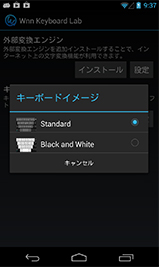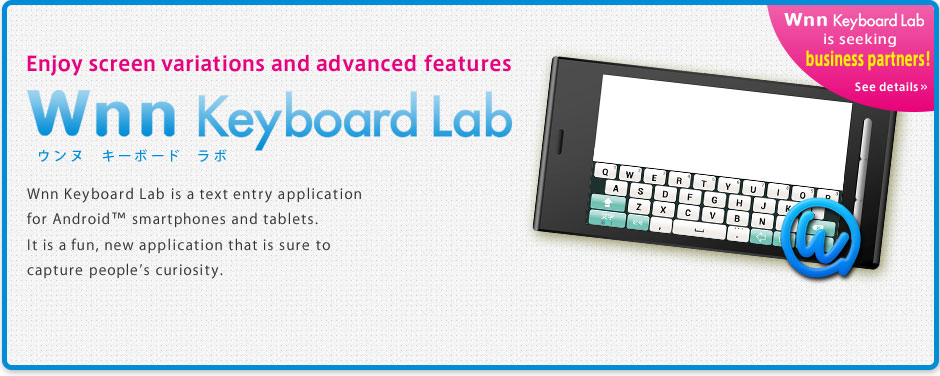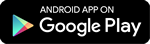- Installing Wnn Keyboard Lab
- Activating Wnn Keyboard Lab
- Switching to the Wnn Keyboard Lab keyboard
- Changing the Wnn Keyboard Lab keyboard image
Installing Wnn Keyboard Lab
-
- Press the “Play Store” icon.
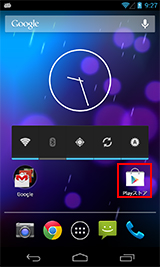
-
- Search for “Wnn Keyboard Lab” in the search window.
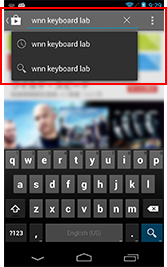
-
- Press “Wnn Keyboard Lab.”
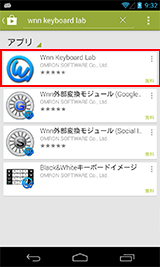
-
- Press “Install” to begin downloading and installing Wnn Keyboard Lab automatically.
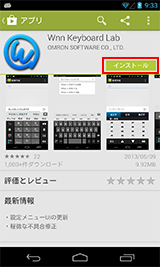
Activating Wnn Keyboard Lab
-
- Press the “Wnn Keyboard Lab” icon.
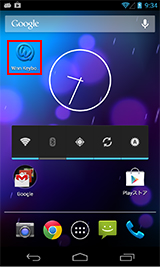
-
- Press “Use Wnn Keyboard Lab.”
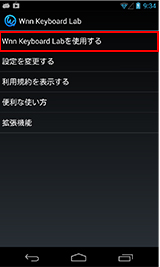
-
- Press “Activate.”
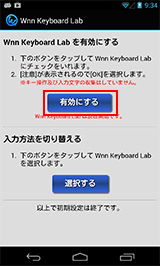
-
- Press the checkbox to the left of “Wnn Keyboard Lab.”
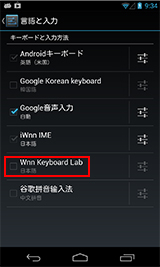
-
- Read the precautions and press “OK.”
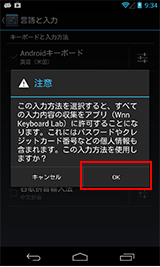
-
- Wnn Keyboard Lab will be activated.
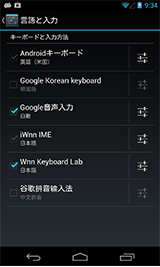
Switching to the Wnn Keyboard Lab keyboard
-
- Press the “Wnn Keyboard Lab” icon.
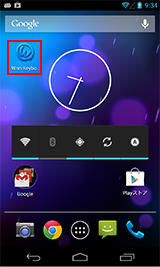
-
- Press “Use Wnn Keyboard Lab.”
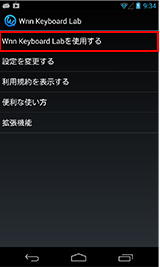
-
- Press “Select.”

-
- From among the selection of entry methods, select “Wnn Keyboard Lab.”
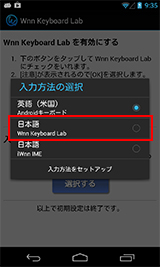
-
- Wnn Keyboard Lab can now be used.
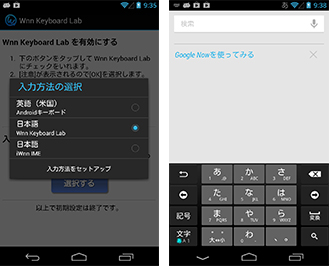
Changing the Wnn Keyboard Lab keyboard image
-
- Press the “Wnn Keyboard Lab” icon.
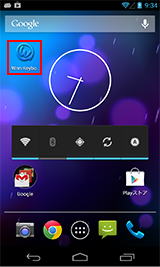
-
- Press “Advanced features.”
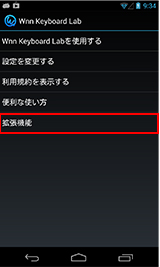
-
- Press “Install” under “Keyboard Image.”
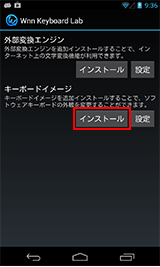
-
- Keyboard images that may be used appear in Google Play.
Press a desired keyboard image. 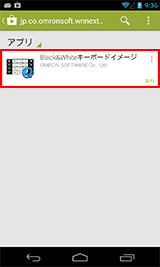
- Keyboard images that may be used appear in Google Play.
-
- Press “Install” to begin downloading and installing Wnn Keyboard Lab automatically. When installation is completed, the keyboard image will change.
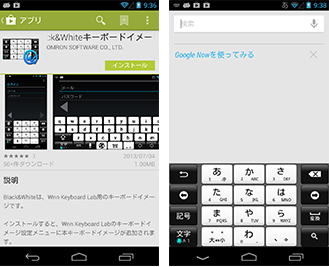
-
- Press “Set” under “Keyboard Image.”
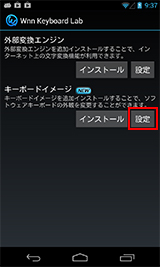
-
- You can easily switch keyboard images by selecting a keyboard image from the list.